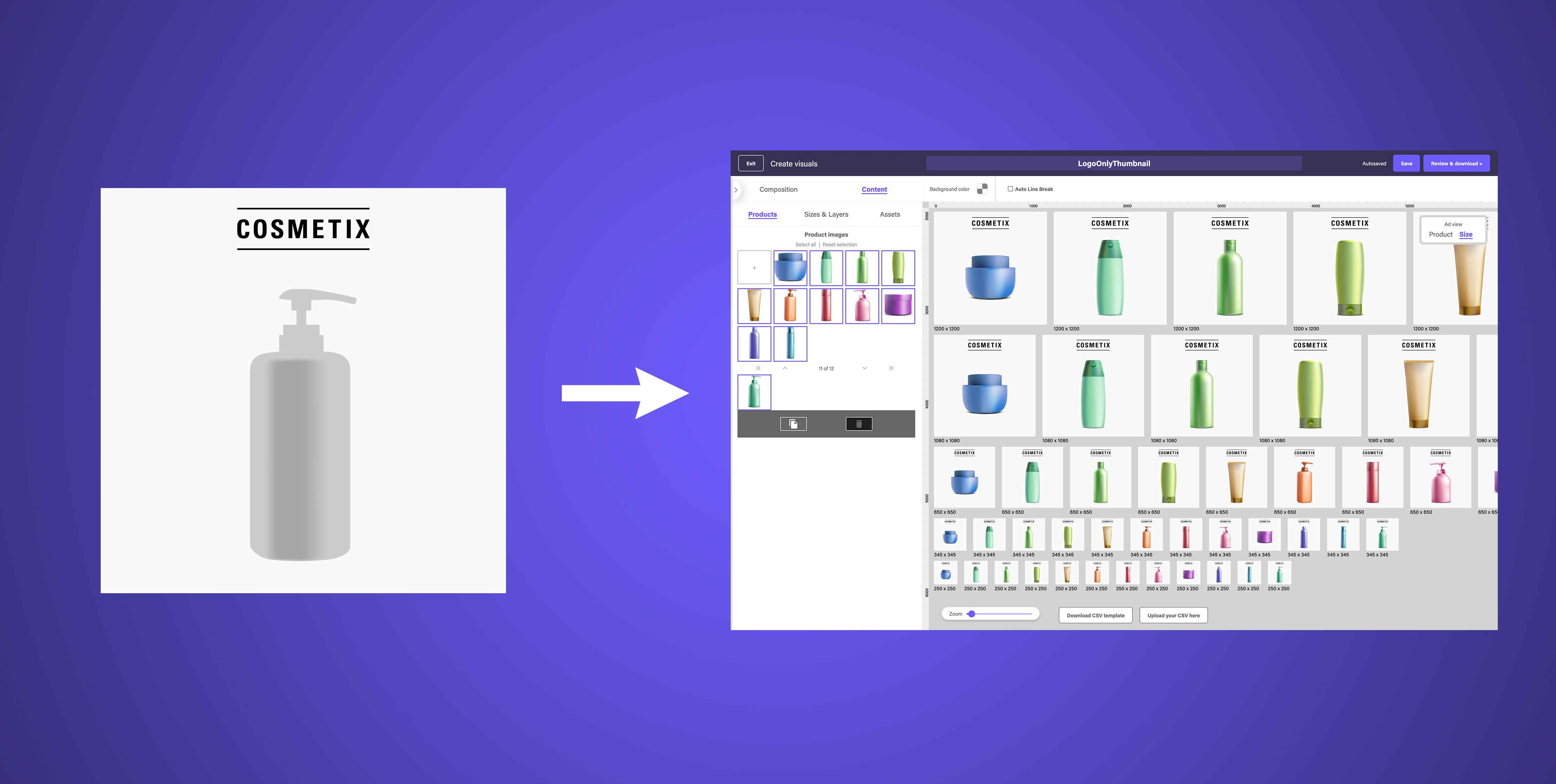Goal: Batch-create product thumbnails for multiple sizes and add a logo
Step 1: Upload a simple layered PSD with required elements & edit composition
- Upload your simplified PSD to dipp's platform and map each layer accordingly.
(In this case we are working with 3 elements: logo, primary product image and background)
Once done mapping, we're taken to the composition mode of the editor.
- Turn on the switch Show all available sizes to reveal all canvas sizes
- Activate all required sized by turning on visibility
Step 2: Add product images & adjust
- Switch to the Content tab to add all required products by selecting from your asset library
Here we notice that the primary product image frame is too small for some of the products
- Switch back to Composition tab and adjust primary product image frame as needed.
- Be sure to use Select matching layers button so we can adjust the element across all sizes at the same time
- Back to Content tab and adjust individual product images as needed
Step 3: Add custom naming format & download
- Once complete, proceed to Review & download
- Add a custom naming format for each file
- Select type of download and Download all of your images
As always, don't hesitate to get in touch with questions and feedback.