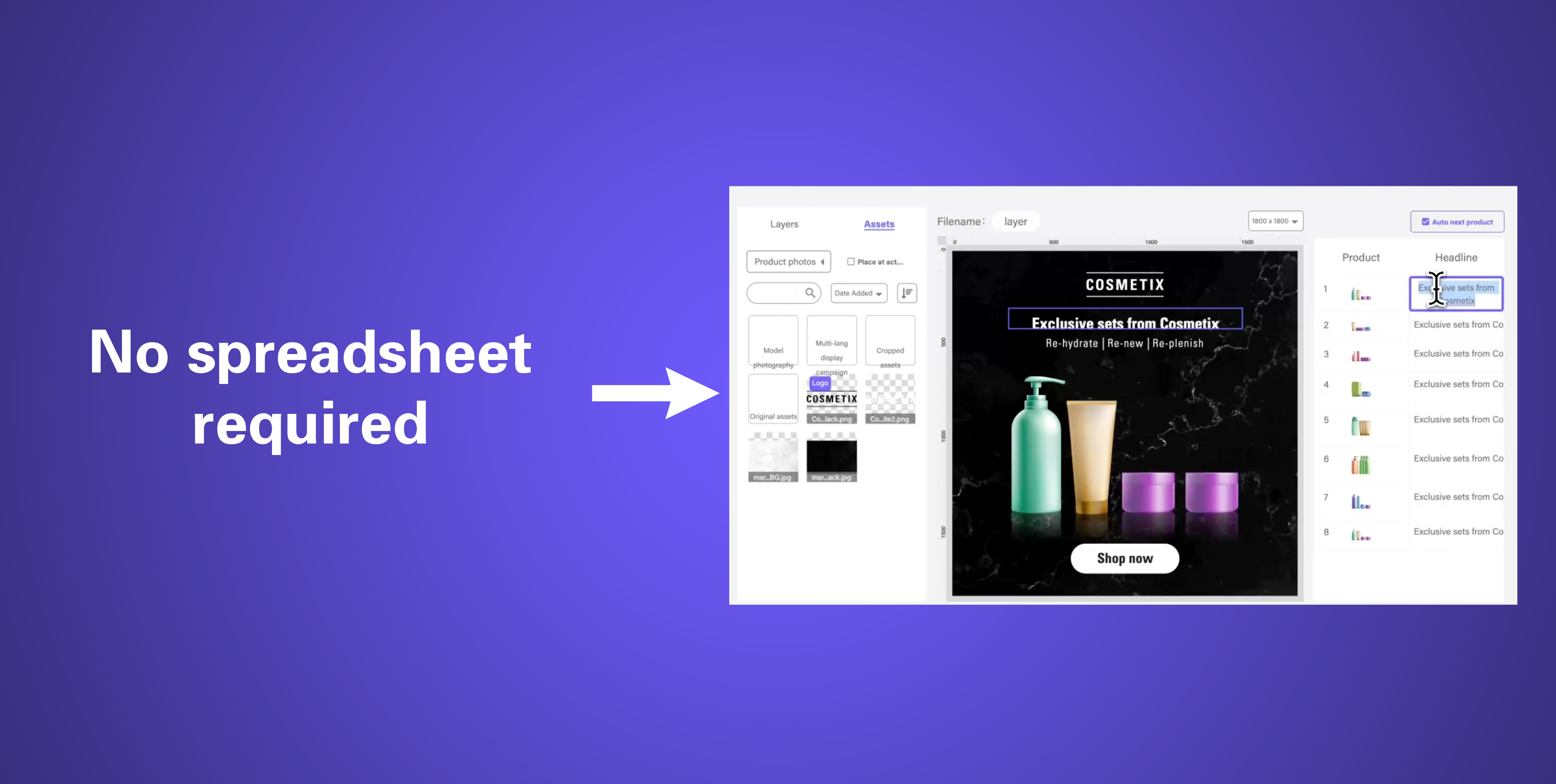Goal: Batch-produce visuals without a CSV file
Visual batch editor is a big update to our very successful bulk-populate via CSV feature. Users can now batch populate layouts without requiring to fill out a CSV file.
Step 1: Load a layout & add products
-
Load a layout and add primary products
-
Select some or all products to activate the bulk editor button
-
Click the bulk editor button to pull up the bulk editor
Step 2: Open bulk editor & start editing
On the right-hand side, there are two columns, one for Products and another that is for the other elements in the visual. This functions exactly like uploading CSV, only now it can be done visually. You can click on any element on the layout and populate it with content using the content browser on the left.
Selecting the Auto next product check box will advance the selection to the next product once the previous one has been populated. Otherwise it will advance to the next element of the same product.
At the bottom, there is another checkbox Apply to all sizes which applies content changes to all sizes.
You can also find the product file name right above the ruler on the left side of the canvas.
Additionally, you can preview each size individually by selecting the desired size from the drop-down on the right side of the canvas.
Once done, click Apply
To summarize, the bulk visual editor functions the same as the CSV bulk-populate feature, only here it is a visual process instead.
Check out our youtube tutorial on this topic and please don’t hesitate with feedback and questions!