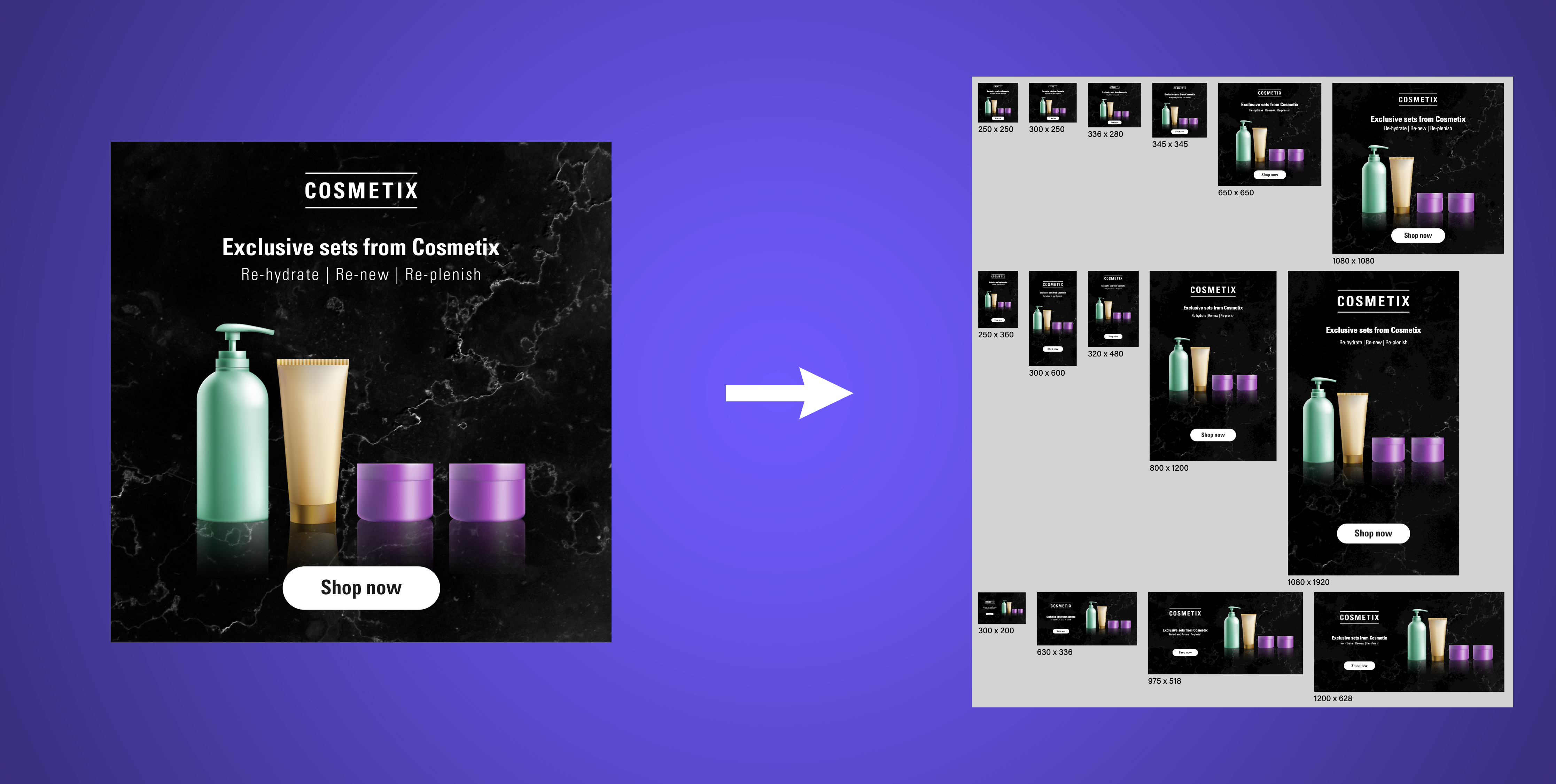Goal: Adapt a production ready key visual into many sizes
In this tutorial, we're going to go from a simple-layered key visual to a multitude of sizes
Step 1: Upload your cleaned and simplified PSD file and map layers.
- Map the layers of your PSD file to elements of dipp's platform. This will come in handy during adaptation, as different elements are treated differently when adapting to new canvases. (You can re-map later)
Step 2: Reveal all sizes and begin adaptation process with one size group at a time
During adaptation process, sizes with similar proportions will share similar compositions. So square canvases (250 x 250, 650 x 650, 1080 x 1080, etc) will share the same composition, with minor differences for each individual size.
- At the top of the left-side panel, turn the switch on to see all available sizes grouped by proportions.
KEY CONCEPT: The first activated canvas of the group will set the composition for all subsequent sizes within the same group.
- Select a size group and activate the first canvas. (We suggest starting with the biggest canvas you need)
- After setting the composition for the first size of the group, activate all additional sizes.
- To sync contents inside elements across different canvases:
- Use the 'Select similar elements' tool to select the same element across every visible canvas.
- Double click on the element instance you want others to sync with.
- Drag contents into desired position. (You'll notice all elements will follow the same size and position)
Step 3: Apply styling
KEY CONCEPT: Composition tab is for setting the compositional structure while the content tab is for editing content and setting styling rules.
- Switch to content tab to:
- Apply styling changes to the text as needed
- Apply effects to images as needed
KEY CONCEPT: The first time a PSD is uploaded and edited on our platform, it is automatically turned into a re-usable layout.
Step 4: Review, name & download
- Click Review & download button to review all designs and give each file a custom name.
- Download ads and you're done!
As always, don't hesitate to get in touch with questions and feedback.