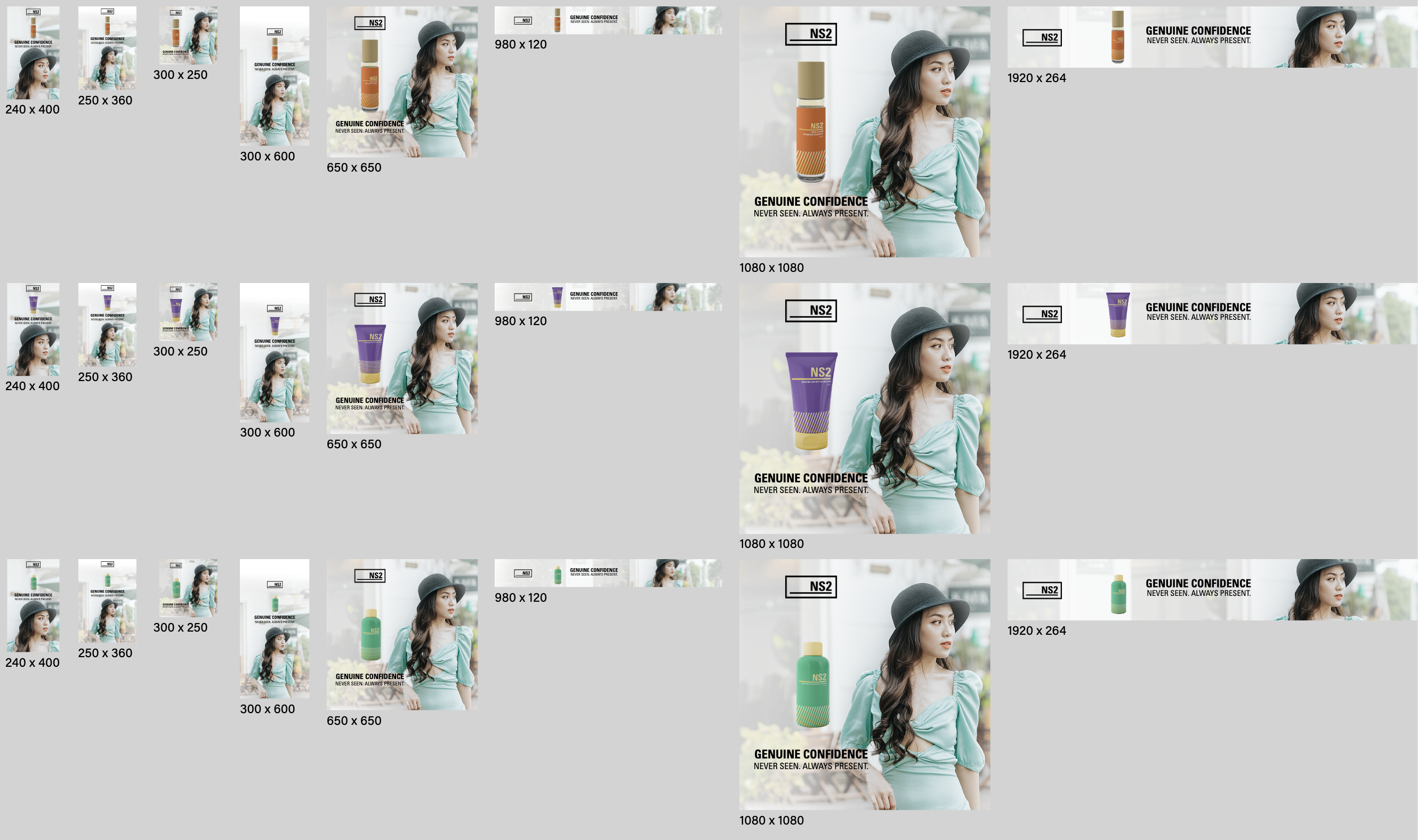Overview of a major platform update
Table of contents
- Combining layouts & content into one experience
- Two separate modes
- View all canvases at once
- Add text and image elements
- Image fit, fill and AI background extend
- Element composition & resizing logic
Combining layout & campaign creators
The number one headache our users experienced had to do with the separate workflows between layout creator and campaign creator. Instead of having two different experiences and interfaces, we've decided to combine them into one interface and separate into two modes.
The flow from uploading PSD to downloading a completed campaign stays the same, but now with more flexibility. You can now go back and remap elements and have visibility control of individual canvases. There is no need to save a layout and open the campaign creator to create a campaign. You can simply switch from composition mode the content mode. This way, you can make compositional changes while working on a campaign without having to switch interfaces.
Composition mode
After uploading your simplified PSD and mapping to elements you'll be taken to the editor where you can freely switch between content and composition modes.
The composition mode allows a PSD to be turned into a reusable layout. This is where platforms, sizes and element position and size are defined.
Content mode
Adding products, applying text formatting, effects is what content mode is for. Now, when downloading a CSV template, it is unique to the currently open layout. So when you download a CSV template, it only has the required columns for this layout and nothing more.
Viewing & editing all canvases at once
One major update we've rolled out is being able to see and edit all canvases at once from a bird's eye view. Selecting elements can now be done when from any view and you can choose to select either an individual element on one canvas, or select the same element on all canvases.
Canvas control
Disable, enable or temporarily hide canvas sizes depending on campaign needs.
Add text & image elements
One common request we have addressed is being able to add additional elements to existing layouts. Text and image elements can now be added as additional elements on our platform.
Image fit, fill & AI background extend
In contend mode, we added dedicated buttons to image elements so users can proportionally fit or fill content to element box. In addition to that, for those extra long or extra wide canvases that need a little more background, you can use AI background extend to create additional background.
Composition & re-sizing logic
When it comes to re-sizing process, we've made the experience much more intuitive and straightforward. We do this by leveraging a simple rule: similar proportioned canvases will share the similar compositions. So when resizing a key visual into many sizes, you only need to set composition for the first canvas of every group. Additional sizes will take on the composition of the first edited canvas that that group.