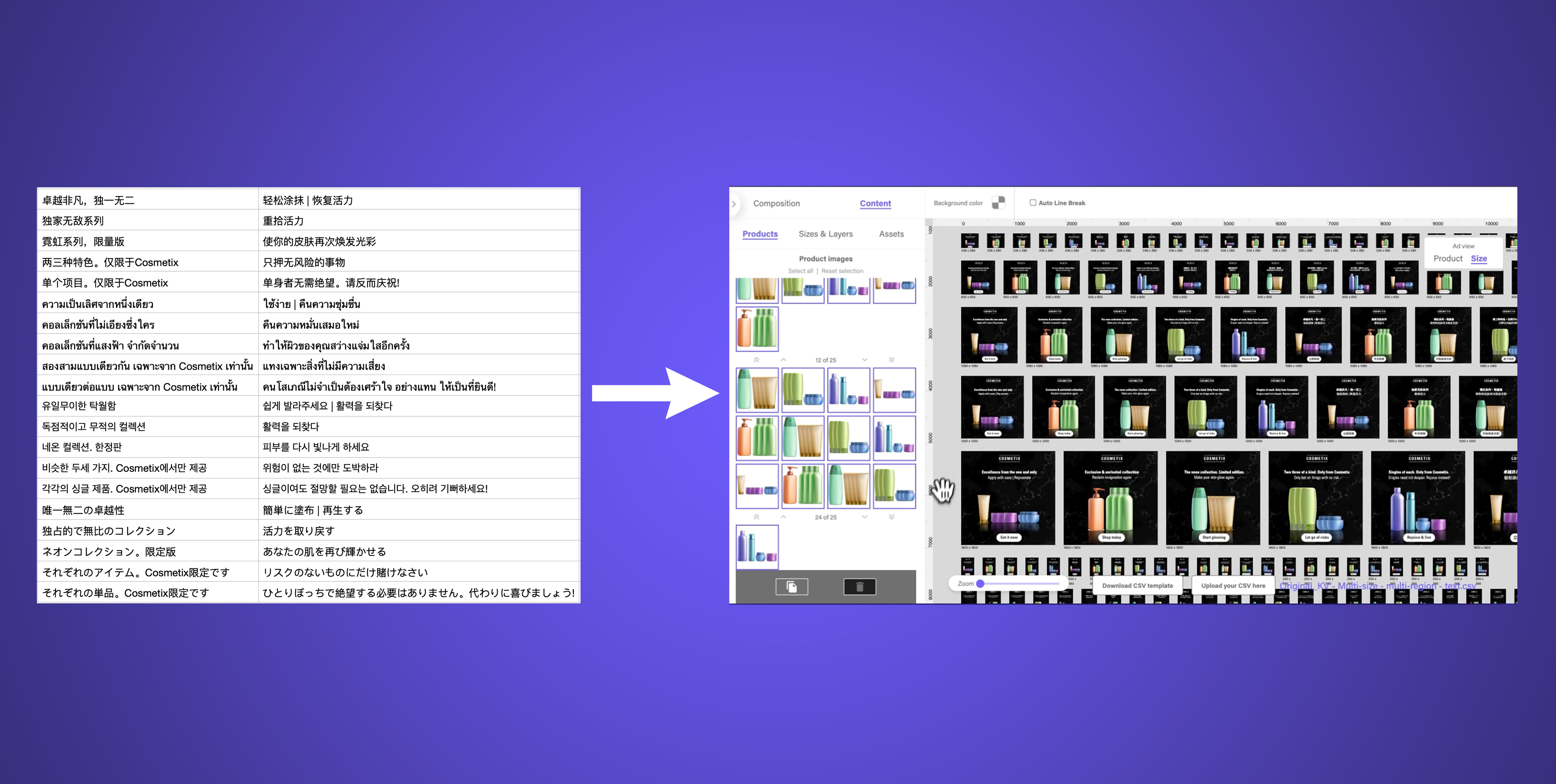Goal: Create a multi-size display campaign for many products in multiple languages using live text
Step 1: Populate the spreadsheet file with multi-region messaging
In this tutorial, we're creating a multi-language campaign using live text. Unlike the previous tutorial, where we prepared and used images to populate a layout, here we are taking a shortcut and using live text to populate a layout.
So in this case, there is no need to export multi-language headlines and CTAs as images.
Populate the spreadsheet corresponding to the layout we will be using. You can download a spreadsheet template by loading the layout and clicking "Download CSV template" at the bottom of the screen.
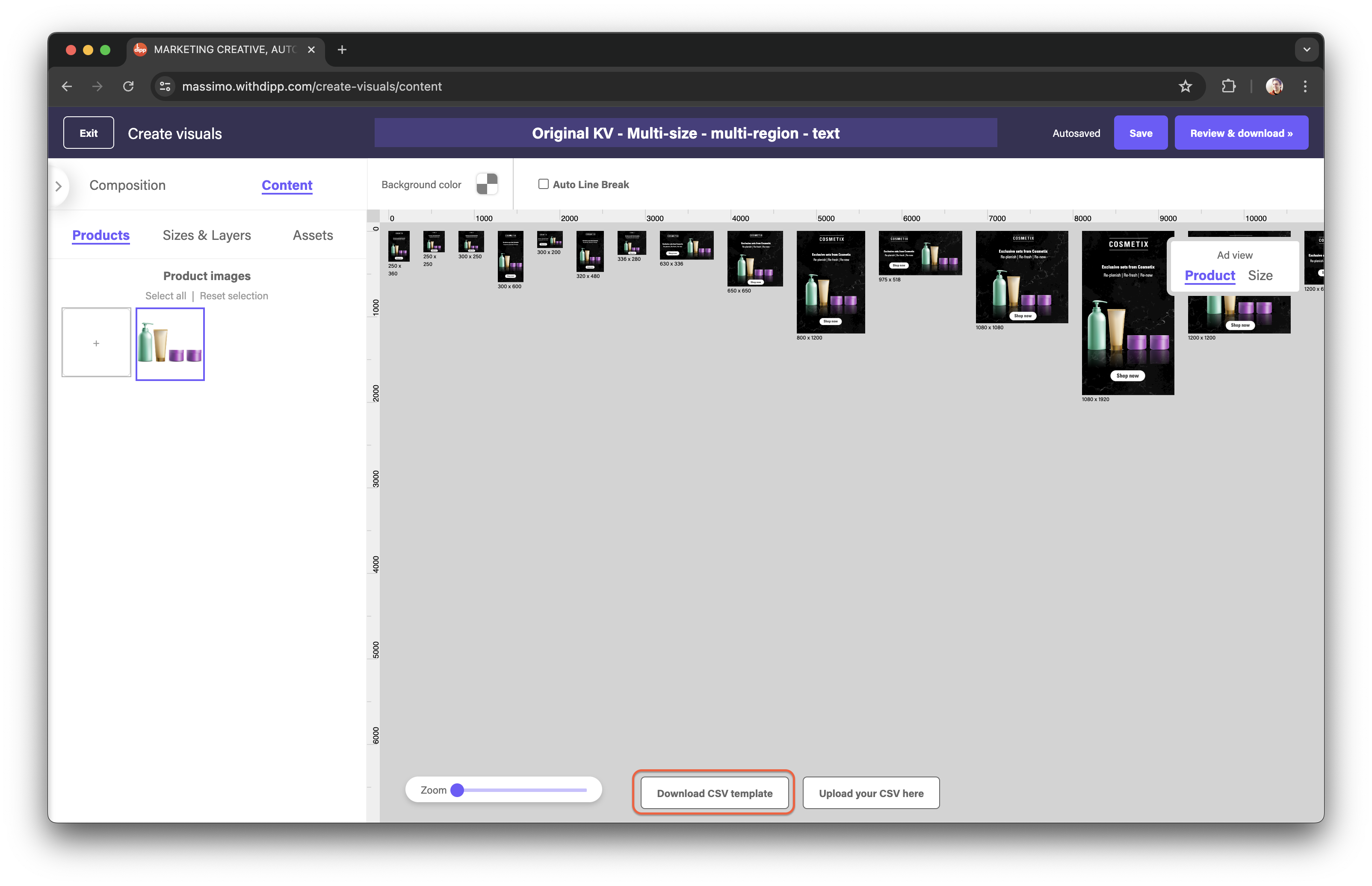
Step 2: Upload completed CSV to populate a multi-sized layout
Once your spreadsheet is complete and exported as a CSV file, we can populate the layout.
With your layout already loaded, upload your CSV file by clicking the "Upload your CSV here" button at the bottom.
Once you upload, you'll see all of the content from you spreadsheet having populated the layouts with all the products and language variations.
From there, proceed to set a naming format and download!
As always, don't hesitate to get in touch with questions and feedback.